DGCA requires all crew members to upload their flight log to eGCA online portal
If you have entered all the information into LogTen, you will be able to extract all the information, paste it into the eGCA file, and upload it to the system. Please follow the steps below.
Update - eGCA requires all flying in 2021 to be entered directly into their portal. The Bulk Upload file can only be used for flying in 2020 or earlier.
1. Download eGCA Bulk Excel file
After logging in to the online portal, please go to
Fill E-Log Book >> Scheduled/ Non-Scheduled/General Aviation >> Previous Entry >> Next >> Bulk Excel Upload
Select "Click here to download template" to download the BulkUpload_eLogbookExcelLayout_V2.xlsm file
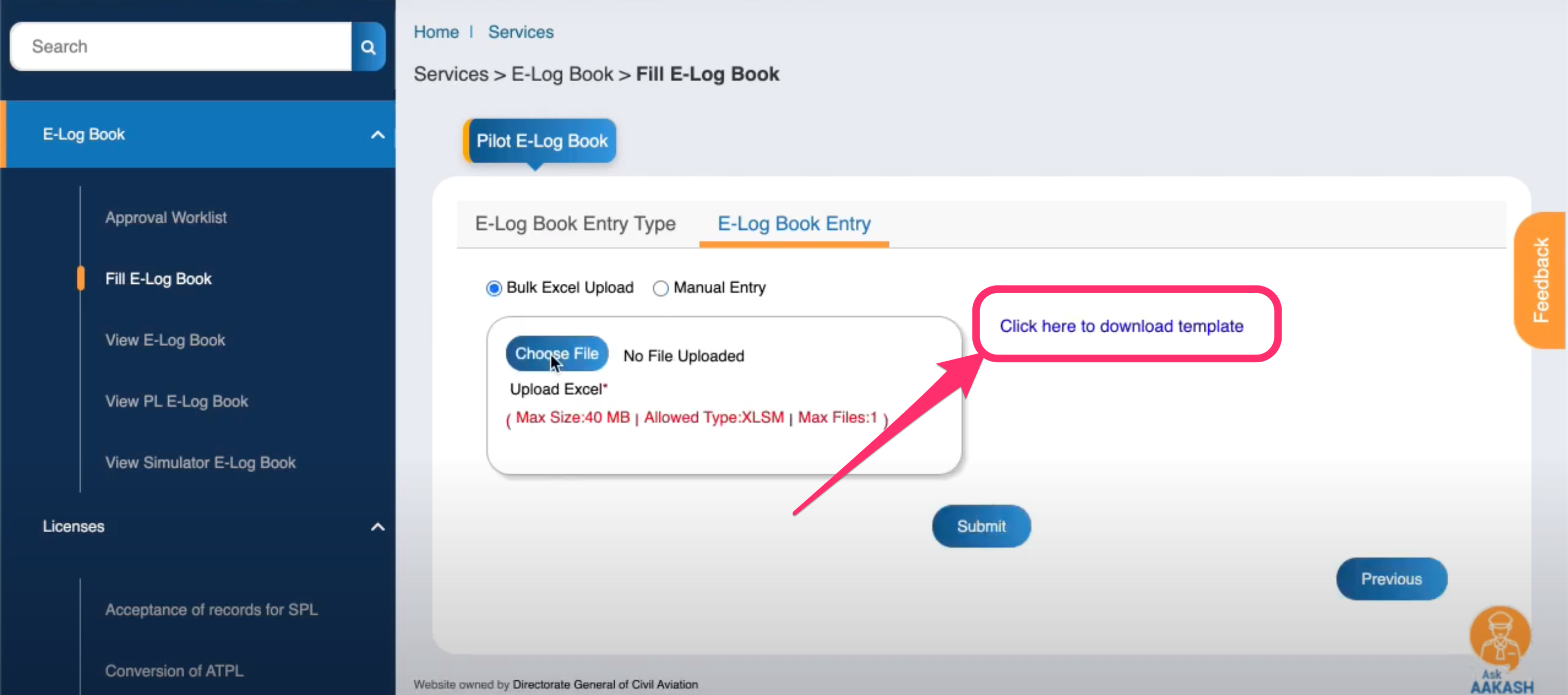
Note: The file contains formulas that do not work on Microsoft Excel on Mac or Apple Numbers
2. Install eGCA custom report for LogTen
Click here to go to the install page
Related Articles: Custom Reports / Report FAQ's / Spreadsheet Export
Once installed, you will find the custom report under Reports >> My Reports
You will then be able to generate a spreadsheet file in TXT simple format. You can open up the file in any spreadsheet application.
3. Copy and Paste your flight logs to eGCA spreadsheet file
Open up the "Export Flights - India DGCA (Tab).txt" file using any spreadsheet application.
Open up the "BulkUpload_eLogbookExcelLayout_V2.xlsm" using the same spreadsheet application.
Copy all the flight log entries to the BulkUpload_eLogbookExcelLayout_V2 file.
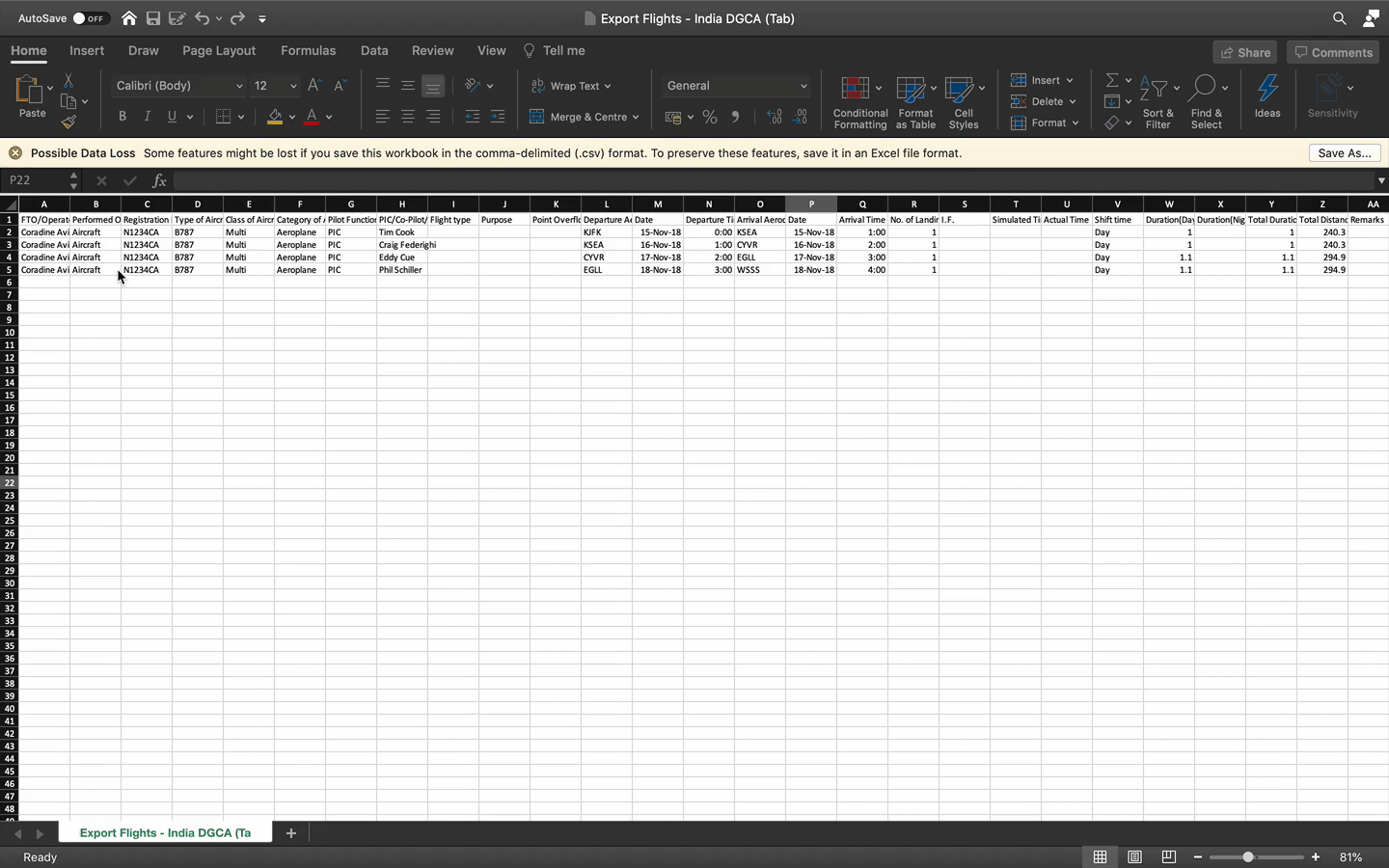
4. Verify your copied data
Because this XLSM file format is not supported by Apple apps, all the buttons like "Validate" and "Add New Row" do not work. They simply just shown as a text box.
Use the first line of entry to verify your data is correctly formatted. Click through each box to ensure nothing is missed. For the column of Class of Aircraft, you should see a box on the side with a triangle. This means it is a drop-down list with specific options.
Here is an example:
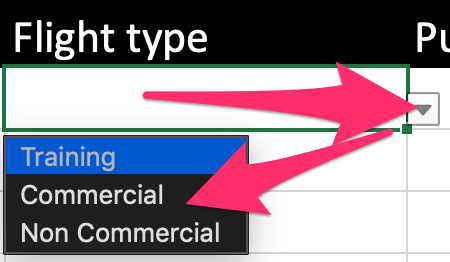
Under the Flight Type column >> Click on the triangle >> Drop-Down List showed for selection
Here is a list of the columns with a Drop-Down List:
- Column B - Performed On
- Column E - Class of Aircraft
- Column F - Category of Aircraft
- Column G - Pilot Function
- Column I - Flight type
- Column J - Purpose
- Column S - I.F.
- Column V - Shift time
5. Set correct Dates and Times format
eGCA bulk file requires a specific format for Dates and Times. When you open up the TXT file, the dates and times format may be changed due to the spreadsheet application default format.
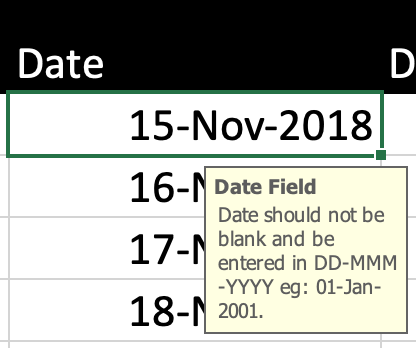
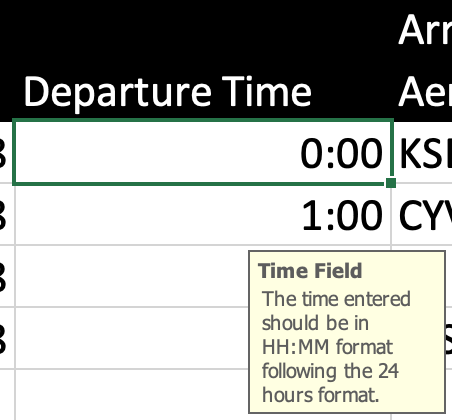
Date Format
- DD-MMM-YYYY is the correct format
Time Format
- HH:MM is the correct format
Change the format cell on Microsoft Excel
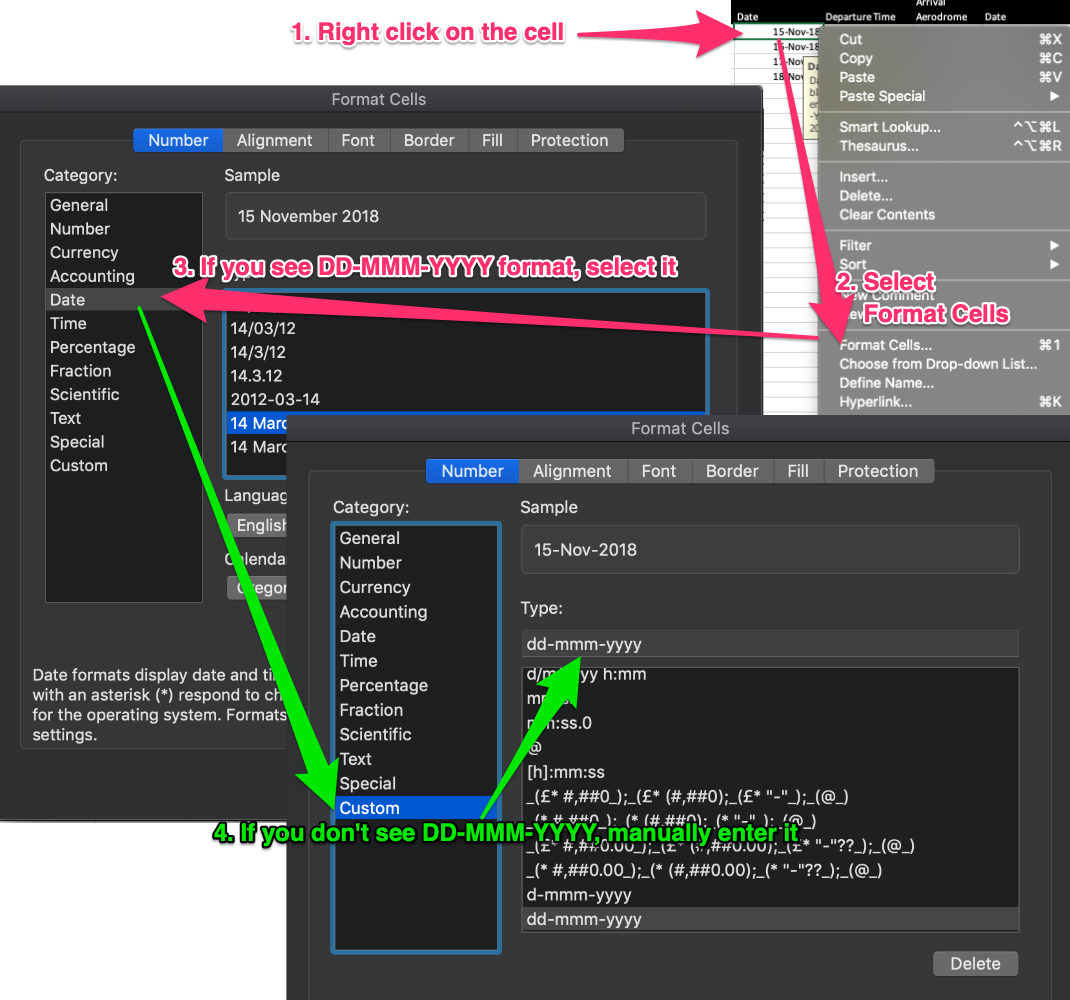
Note: Other spreadsheet applications should have a similar feature
Comments
Hi Kenny
What's the procedure if you do have Excel on a windows system and the macros+buttons work?
Hi ravikapoor - If you have the Excel program on a computer you should be able to export the report out of LogTen then copy and paste it into your Excel spreadsheet.
Hi Thomas
The Excel sheet downloaded from eGCA is protected - I get an error message asking for a password when trying to add data.
Hi ravikapoor - we suggest using the Excel sheet downloaded from eGCA, but pasting the data from our exported spreadsheet into it.
Hi chahatcj
What column in the bulk upload spreadsheet are you looking to enter the EGCA ID? Or are you wanting to upload current data (not the bulk upload)?
Please sign in to leave a comment.